
Image from fotor.com
The way how we can make use of Top AI Photo Editing Tools has changed with the invention of AI. What was once a laborious process requiring obscure software could now be achieved in minutes with clever, intuitive tools. These innovations allow anyone, from amateurs to profs, to tweak photos easily and more effectively than ever before.
Fotor, Photopea, and Remove BG are three great tools in this space. From advanced editing features to one-click solutions like background removal, all of the tools listed above offer something unique to the market. Whether you are trying to touch up a personal photo, making media content out of that image, or professional format designs, these AI Photo Editing Tools can help you in it and are accessible to everyone.
In this blog, I will take you through what is unique in these tools, how they work, and why one should try them. So, you could be just starting in the world of photo editing or seeking faster and more effective alternatives, and everything you need is right here. By the end, you’ll have a good sense of which tool is right for you, and perhaps a few tricks to help make your editing work easier!
Why Choose AI Photo Editing Tools?
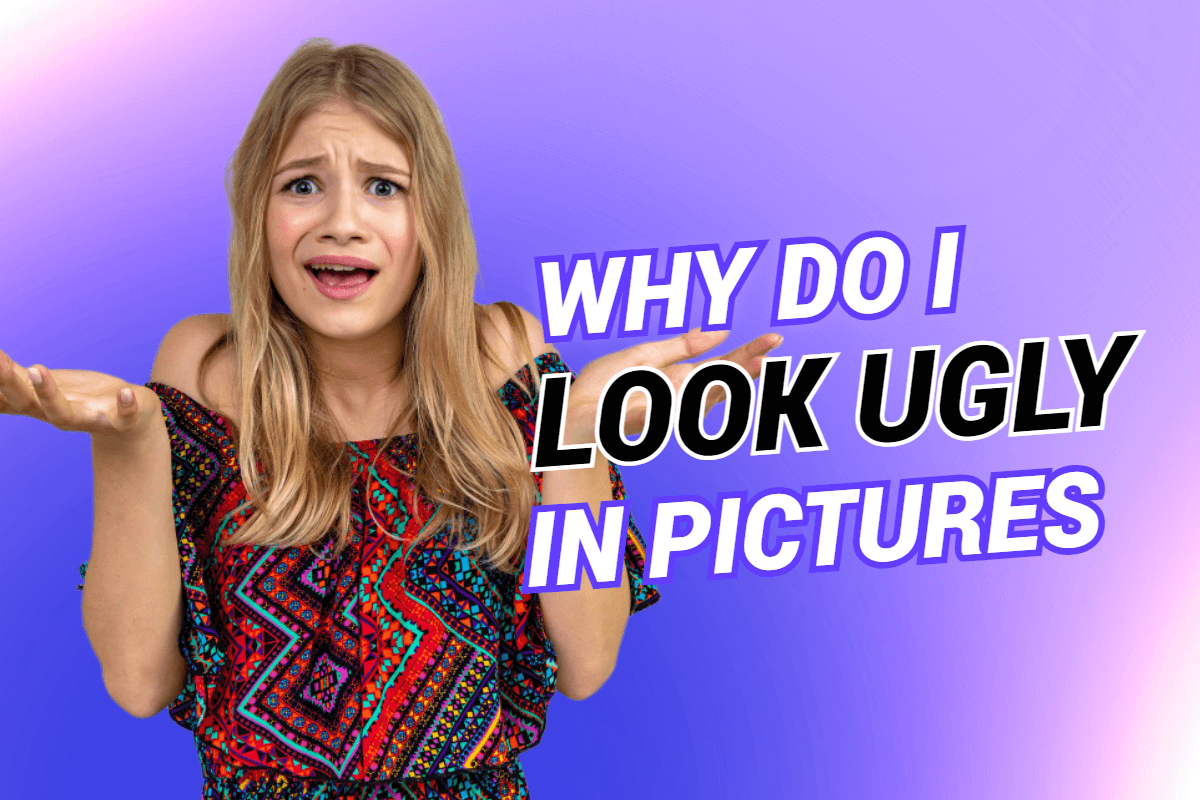
Image from fotor.com
AI-driven tools transformed the game in photo editing. For me, the time that they save is probably the biggest benefit. What used to take hours, like isolating subjects, brightening colors or retouching details, can now all be done in a few clicks. “The whole gist is speed and efficiency, and that’s perfect when you’re in a rush but want your effects to be positive.”
The second reason I love using AI Photo Editing Tools is they are precise. These tools can break even the finest detail in photographs, so edits look clean and professional. When removing a background without white scraps and mistakes, they become perfectly isolated from the other subjects in the image.
But what’s really a stand-out feature, though, is how low the barrier of entry these tools are. You need not speak like a tech guru or devote time to learning complex software. Most AI photo editing tools have a simple and user-friendly interface. They guide you through each step, so they’re perfect for both novices and pros.
In real life, these tools are lifesavers. Whether I’m editing photos for my blog, designing social media content or restoring family pictures, A.I. tools do it all so better and faster. Say I want to take a product photo I just snapped on my phone and want to make it look clean and professional enough to upload to my online store, I just need to use something like Remove BG to quickly remove the background. Or if I’m toiling on a personal photo, tools like Fotor and Photopea let me easily adjust lighting and colors.
AI photo editing tools aren’t simply a shortcut; they’re a shortcut to polished, high quality good luck without the stress factor (or the steep learning curve). If you want to be more productive and create amazing output in a short time frame these tools are critical.
Overview of the Top AI Photo Editing Tools
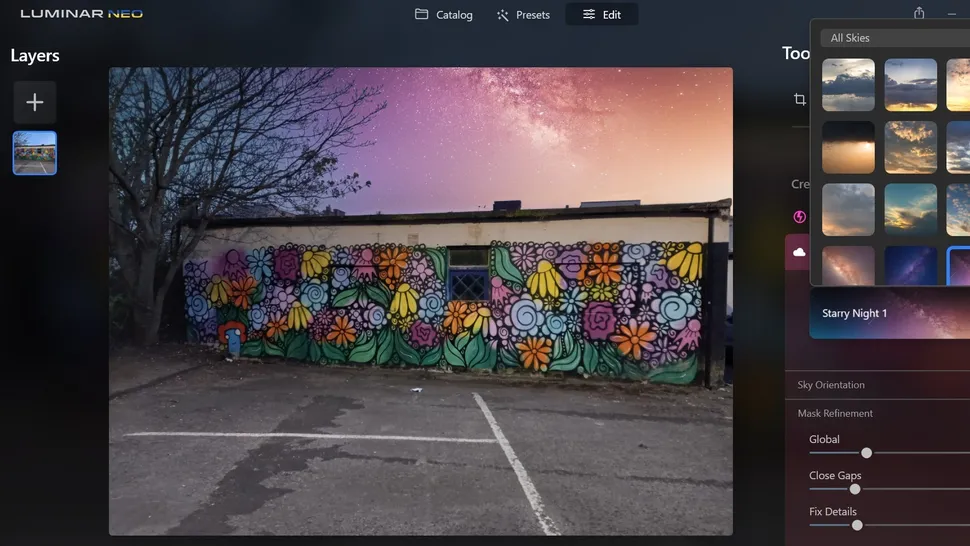
Image from creativebloq.com
a. Fotor
When I need to edit photos in an expedited manner but want to maintain quality, one of the tools I turn to is Fotor. Its AI background remover is a superstar — it’s so simple to use and gets it done within a matter of seconds. It also helps me erase backgrounds easily when creating a product image or a fun graphic.
Another of my favorite features is one-tap photo enhancement. For those of you like me who occasionally miss the right lighting or color in your photos, this tool can turn an ordinary image into an incredible one in just a single click. Also, the retouching and object removal features are really convenient. Whether you need to retouch a blemish in a portrait photograph or remove an unwanted item from the background, it’s easy to do that with Fotor.
Fotor for Social Media Content, Professional Photography, and Marketing Work The best part? It’s free to use, but the paid version gives access to advanced features such as high-resolution exports and exclusive editing tools.
b. Photopea
For something more powerful that still runs in your browser, Photopea is incredible. One of the things I like about Photopea is that it supports multiple formats, from the sophisticated PSD (Photoshop)file to a lowly JPG/PNG.
It also features several advanced editing tools, such as layers, masks, and blending modes. These are great if you enjoy elaborate editing or graphic design.) What’s impressive is that it does this in a way that enables some AI assistance (such as automatically adjusting) to make things easier while still giving you the option to fine-tune everything manually.
A lot of users consider Photopea to be an alternative to Adobe Photoshop and well, it is a good alternative and FREE. Photoshop may have more moving parts, but Photopea is quick, it works in your browser and doesn’t require an install, so it’s great for casual users or anybody looking for more advanced features without paying a monthly fee.
c. Remove BG
Forget BG is one of those tools that are like magic; it automatically removes background information.While it is the best out there in its line of work, photo background disposer still provides a fast and reliable service.Is quick accurate and super reliable.
What distinguishes it from other photo editors is the batch processing feature. I may upload all of my images at once, and then Let’s-Remove BG takes care of the rest.Plus it simply marries-in with other tools such as Canva for something really useful in case I design graphics and social media posts.
This tool is particularly useful in e-commerce, where clean product images are indispensable. Besides personal branding and graphic design, projects are also the domains of Let’s-Remove BG. Although you can use it for free with some restrictions, the paid subscription gives you higher resolutions and more features, which proves to be beneficial for professional users.
All of these tools have their unique value. Fotor is ideal for simple, day-to-day edits; Photopea is a beast for more complicated tasks; while Remove BG is the best when it comes to removing backgrounds. From complex tasks to simple shortcuts, one of these tools is guaranteed to speed up, enhance, or delight your photo editing workflow!
How to Choose the Right Tool for Your Needs
Choosing the best photo editing software is all about understanding what you need. For that I’ve found the best approach is to consider three important elements: how you’ll use the tool, your budget, and what kind of editing you’ll do.
First, consider whether you’re using the tool for work or personal use. If you’re a pro photographer, graphic designer or an e-commerce store, you most likely need features such as layers, accurate retouching or batch processing. In this case, Photopea or paid versions of Fotor or Remove BG can work wonders. For casual users — say someone touched up some photos for social media or personal use — Fotor’s free version or Remove BG’s basic tools are ideal.
Next, consider your budget. Fotor and Remove BG are free, and work fine for simple editing, but to unlock advanced tools, you’ll need to pay up for their premium plans. Unlike Photopea, which has a plethora of advanced features for free, that’s a huge point in its favor if you’re just starting out.
Lastly, think about the types of edits you will perform. REMOVE BG: Best Option for Quick and Easy Background Removal If one-tap photo enhancement or the removal of unwanted objects is what you want, Fotor is the right choice. For more involved edits, such as layering or more ornate creations, turn to Photopea.
My recommendation? Match the tool to your goals. If you’re a casual user, go with Fotor. For the more advanced, Photopea. For perfect background removal, you can’t go wrong then with Remove BG. Each tool is best in its own right!
Tips for Maximizing Results with AI Photo Editing Tools
AI photo editing tools are incredibly helpful for those who need to make some quick fixes in their photos, but you can get your results looking better with a few tricks. Over the past few months I’ve learned some tips that really help me extract the most out of these tools, and I’d be excited to share them with you!
When I love to do is joining tools for more advanced edits. For instance, I could use Remove BG to eliminate a photo’s background and then jump to Fotor to boost colors or touch up details. In this way I’m leveraging the strengths of each tools to craft a polished final result. It’s like a mini editing team right at your fingertips!
Another useful feature to look into is batch processing. If I have a lot of images to edit — for example, product photos for an online store or a set of social media posts — tools such as Remove BG allow me to process all of them at once. It saves me tons of time and makes sure that every picture looks cohesive. The same goes for presets in software such as Fotor. I can apply filters or adjustments to an entire batch of photos with one click and give them a similar look.
And there are plenty of potential pitfalls to avoid. I’ve made a mistake in the past of over-editing. It was tempting to use all the features, but less is more in some cases. The best advice is to make adjustments that won’t be more noticeable. And be sure to preview your work before submitting so that every single detail is right just the way you like it.
If you follow these tips, you will be able to edit your photos to look more professional while saving yourself time in the process. We have intelligent tools, but the trick is to be using them wisely!
FAQs About AI Photo Editing Tools
When I started using AI photo editing tools, I had a lot of questions. Here are some of the most common ones I’ve come across—and the answers based on my experience!
01. What are the best free AI photo editing tools?
or free ones, I would suggest you begin with Photopea and the amateur levels of Fotor and Remove BG. For more involved edits, e.g., layer and mask work, Photopea is terrific; while Fotor features an effective free version for quick enhancements, filters and background removal. Remove BG has a very simple, free version that allows you to use the tool for basic background removal. These are free and versatile tools that can deal with most editing needs.
02. Can these tools replace professional software like Photoshop?
Yes, but it depends on what you need, in some cases. If you’re a casual user or small business owner, tools like Photopea can take care of advanced editing tasks, in much the same way that Photoshopped and away. But for intricate work or pro-level projects, Photoshop still has extra features and customizations. With that in mind, AI tools are an excellent option for quick edits, particularly if you’d rather avoid the learning curve or expense of Photoshop.
03. How secure is data uploaded to these tools?
This is a pretty common concern, and I always tell people to be careful. Most good Fotor, Photopea, Remove BG However, all good tools will have user privacy and security in mind. They say uploaded images are not stored or shared. I do not upload personal or sensitive photos to be safe however. Always check the privacy policy of the tool you’re using to make sure your data is safe.
If you’re a newcomer to AI photo editing, these tools are perfectly safe, user-friendly and so powerful. Get the right one, and you’ll be a pro editor in no time!
Conclusion
AVCE: AI photo-editing software has really simplified and made the process of editing more fun. In my experience, tools such as Fotor, Photopea, and Remove BG have their own unique advantages to serve various needs.] Whether its quick fixes, detailed designs or removing backgrounds with ease, these tools keep things quicker, easier and more professional-looking.
The biggest thumbs up on them is the time they save. Things like color correction, retouching or removing backgrounds that used to take hours can now be done within a few clicks. They’re also super user-friendly, so you don’t need to be a tech whiz to achieve awesome results. Add on free versions of each tool, respectively, and there’s really no reason not to give them a shot!
So, I want you to give these tools a try and find out how they can simplify your editing life. Fotor for some fast fixes, Photopea for more in-depth edits, and Rempve BG for the absolute best when it comes to bg removal So whatever your skill level, there’s a tool here for you.
I would love to hear your points of view! Use of these tools? Have you tried any? Which is your favorite — and why? Or do you have your own helpful points to offer? Tell me in the comments — I always want to learn from others and share experiences.
AI photo editing is a revolution, and I hope this guide inspired you to try and experience these tools. So have at it and make something beautiful!
Bonus Section: Free Alternatives to AI Photo Editing Tools
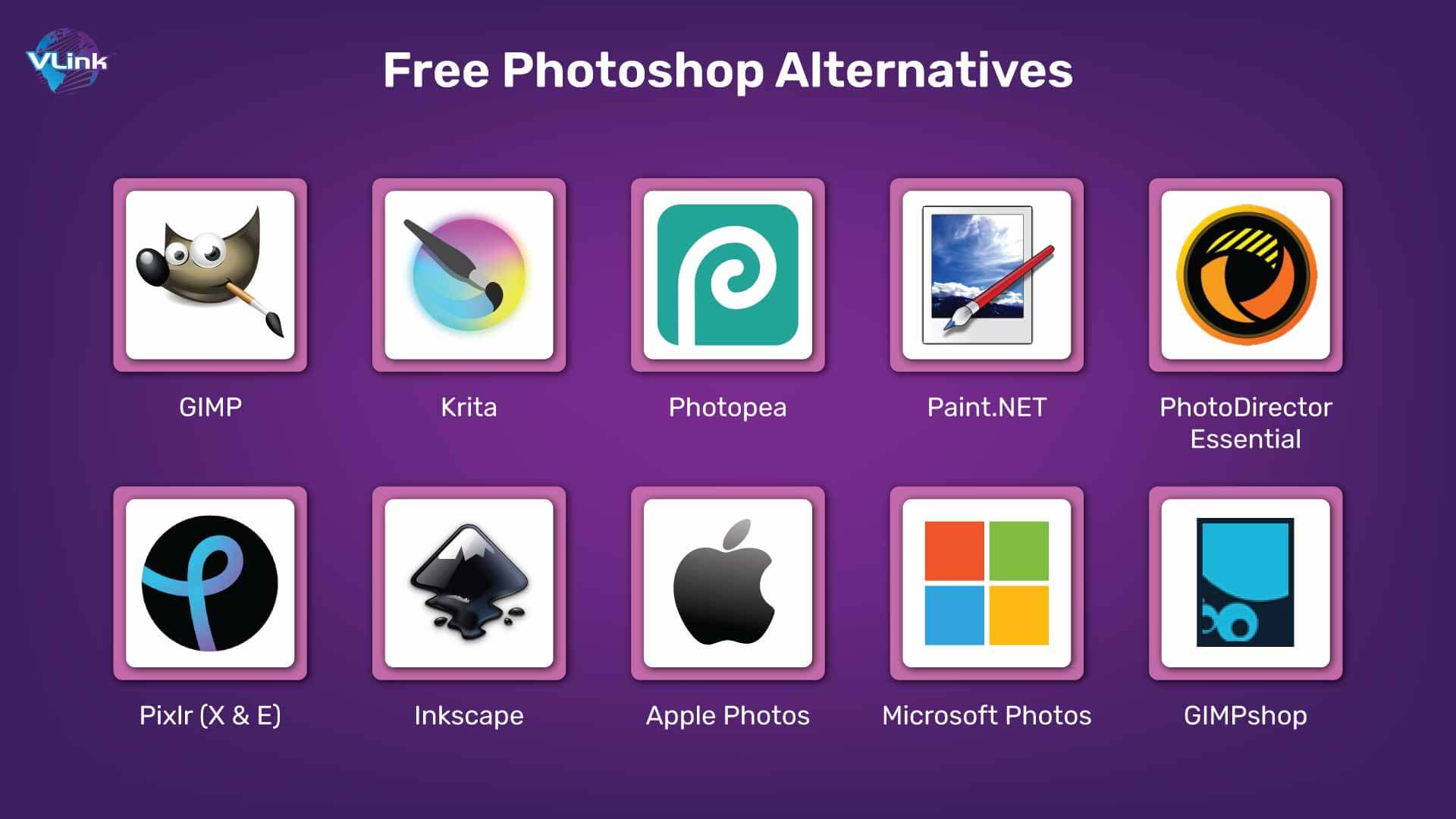
Image from vlinkinfo.com
Although AI tools like Fotor, Photopea, and Remove BG are simply amazing there are also some great free options you could try. Over the years I have come across few open-source and free tools which come with a lot of the features without spending a penny. GIMP and Canva are two of my most favorite.
GIMP
GIMP (GNU Image Manipulation Program) is a free and open source photo editor that possesses powerful features. It’s frequently likened to Photoshop because of its array of features such as retouching, layering and building extremely detailed designs. The best part is that GIMP is completely free; since this program is open-source, you can even adapt it with plugins if you want features created by others to help you do what you need.
But GIMP does come with a learning curve. It’s a great choice if you’re willing to spend some time familiarizing yourself with its features, it’s great for detailed photo editing and graphic design. When I do want that level of control over my edits, but I don’t want to pay for premium software, I typically rely on GIMP.
Canva
Canva is a lifesaver when it comes to quick and easy designs. It isn’t just a photo editor—it’s also fantastic for designing social-media graphics, presentations, and marketing materials. It has an extremely simple drag-and-drop interface that is perfect for beginners. Canva’s free version includes more than enough features, but there’s a paid plan if you find the need for additional templates and tools.
GIMP and Canva are also great options if you’re looking for a FREE way to get creative. They’re ideal for anyone seeking powerful tools minus a subscription or upfront cost. Give them a shot—we think they’ll be everything you need to tackle your photo editing and design projects!
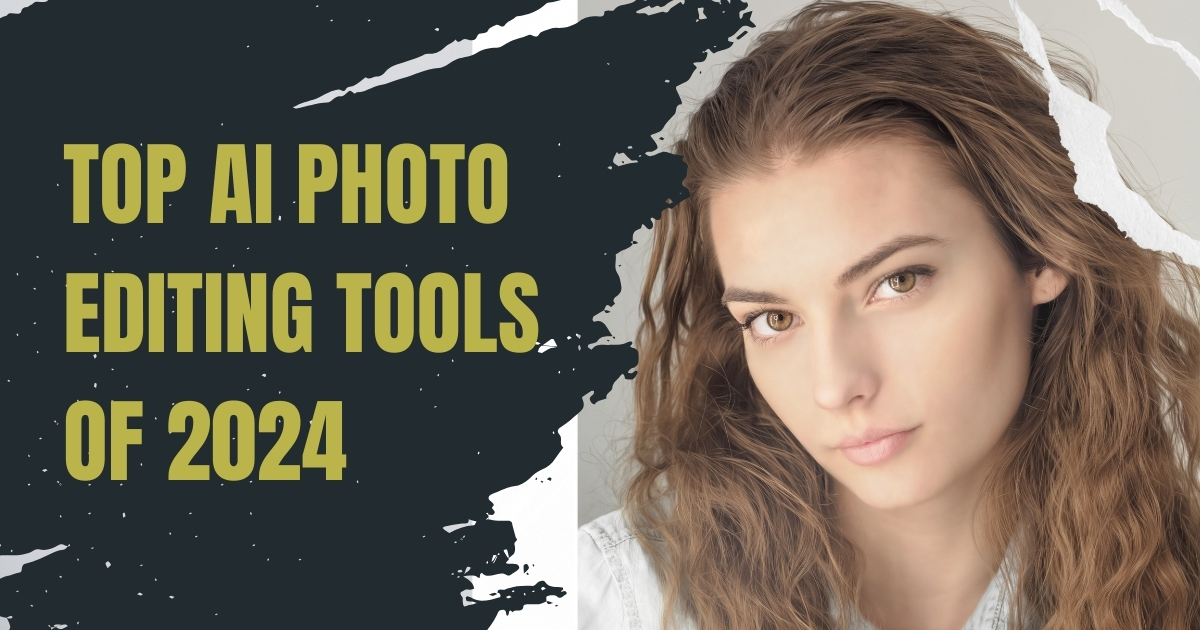
Great post! It’s refreshing to see such a strategic breakdown of decision-making processes. For those diving into AI tools, platforms like tyy.AI offer curated solutions-especially handy tools like the AI Twitter Assistant for streamlining social workflows.